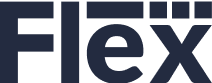Earlier this month, Flex Rental Solutions CEO, Chris Stein, attended Tom Stimson‘s popular Management and Finance workshop as part of the Jumpstart Workshop series. Tom delivered actionable advice on Management and Finance and Chris came back with some valuable takeaways he is hoping customers can implement using Flex Rental Solutions. We’ll call this “The Six Inventory Management Reports You Need In The Year.” Accessing and understanding the inventory usage data you need so you can make informed decisions about your inventory in 2019.
Eliminate Unused Inventory
At Jumpstart, Tom talked about how important it is to remove gear from your inventory that isn’t creating any value or revenue for your company and freeing up valuable warehouse storage space. I asked our support team to create the report, which can be found under Reports > Unscanned Units Report. There is a date parameter that you can set the date to run the report from. If left blank, it will show all items never scanned. If a date is entered, the report will return results for items never scanned from that date till today. You can filter for specific resources, typically you will select “Rental.” You can set it to run for a specific inventory group, or leave blank for all. You can also filter for a specific location. These are good reports to determine what inventory should be sold or decommissioned.
View an Unscanned Units Report.
Decommissioned, Presumed Missing, and Sold Inventory Management Reports
What protocols do you have in place to keep tight control over your inventory? Do you know which items can no longer be rented out? What did the previous year looked like for inventory usage? This is the kind of insight that will empower you to make decisions about your inventory in the new year.
Serialized Units are categorized differently.
- Equipment marked as Out of commission are items that are broken but are expected to return back to rental inventory.
- Decommissioned items are broken and not expected to be put back into rental inventory or are outdated and not suited for rental.
- Presumed Missing are items that were never returned from rental and have no expected return date.
- If a retail serialized unit is scanned out, the system will automatically mark it as Sold, update the sold date to be the scan date, and if the manifest had a parent financial document such as a quote with a price for that item, then the price of that item on the quote will be automatically filled in as the sold price.
Go to Reports > Decommissioned Report, Presumed Missing Report and Sold Report and run them. Return back to any unit where the cost or price fields need to be updated, fill in to the best of your knowledge and run the report again. Give these reports to the Accounting Department so they can adjust their tax liability appropriately. You may want to delete those items after this has been completed to tidy up your inventory.
Here is a Decommissioned Item Report.
Inventory Revenue Report
In Flex we have two reports, the Inventory Revenue and the Inventory Summary Revenue report. The first includes every reference to that item in the financial item you run the report against, where the second summarizes and averages all detail into a single line per model.
A typical configuration would have you go to Projects > Project Elements > Invoices > Reports > Inventory Revenue Summary. For invoices, you don’t need to select specific status because typically you want all elements reported for Invoices. Any field that has an N/A references a formula field that is missing data. If you fill in the purchase cost, then those fields will calculate.
See a sample Inventory Revenue Report.
Predictive Revenue Report
One of our customer asked about how best to predict revenue based on available data, to see if it makes sense to purchase additional units of an inventory item or not. In this scenario I recommended setting up the Inventory Revenue Report, without the summary for quotes at Projects > Project Elements > Quotes > Reports > Inventory Revenue Report and had them click on all the status except canceled. Instead of running the report in the past time period we ran it from the start date of the first of the year till June for a specific inventory group. We could then see all the items in use, their revenue, and estimated ROI during that time period.
Event Folders / Job Costing / Expense Sheets
There were quite a few conversations that I had regarding the above concepts and advantages and disadvantages. The 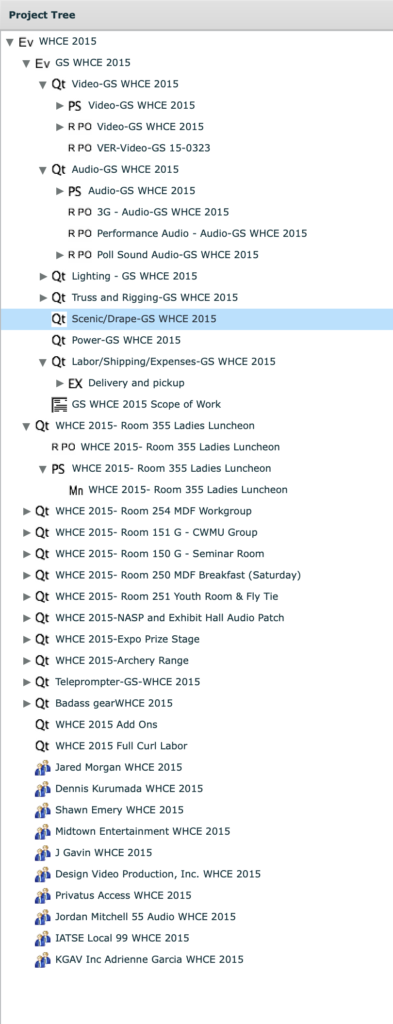 screen capture to the left is from a real job. They break up all jobs that are substantial into different elements. In this use case, they started out with an event folder for the whole job. They also configure their event folders to allow event folders to function as child elements. They created an event folder for the General Session and created individual quotes for Video, Audio, Lighting etc. This gives them the ability to create rental and purchase PO’s for each child quote.
screen capture to the left is from a real job. They break up all jobs that are substantial into different elements. In this use case, they started out with an event folder for the whole job. They also configure their event folders to allow event folders to function as child elements. They created an event folder for the General Session and created individual quotes for Video, Audio, Lighting etc. This gives them the ability to create rental and purchase PO’s for each child quote.
All departments now have their own pull sheet also. Each Quote / Pull Sheet is much smaller and quicker to work with than one quote or pull sheet that is thousands of items long. It is very easy for them to be able to understand each element’s individual location, load in, and load out dates. They can look at job costing to view data for General Session – Video, General Session or the whole event. They also use expense sheets to track miscellaneous trucking costs because they tend to send lots of truck runs when the quote didn’t account for them.
Planned revenue and income is data coming from the quote. Actual Revenue and Income would come from the Invoice, Rental PO’s, Purchase PO’s and Expense Sheets. In this example they don’t use invoicing in Flex, they send data to an external system manually. The Event folder is a great example report that they send out to their client with all relevant data, with both a summary page on top and detail of each quote on the bottom.
View a sample Event Folder report.
Branded Inventory Management Reports
Many customers are choosing to use a custom report or a stack of inventory management reports to brand their image and present a more professional and elegant proposal to their clients. This is part of a company’s strategic initiatives and how they choose to differentiate themselves from the competition.