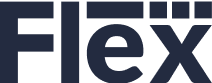Flex StaffingPlus

We know that your crews are what make you the Best of the Best. That’s why we built Flex StaffingPlus, so you’d have access to a seamless, integrated solution to create a better experience for your organization and your crews.
This module will show you how to quickly find out who is available for a job, send out offers, create call sheets, build P.Os, and more. Cutting down on the time it takes to secure your crew means more time spent creating the best experience for your customers.
Intro & Adding Staff to a Job

Activity Checklist
Navigate to the new element menu, select “+”, and start creating a new quote
Find your way to the “Details” section, then open the services browser
Add a labor service to the quote
Need additional support?
Sending Availability Inquiries & How to send Job Offer

Activity Checklist
Click the 3-dot menu of the labor line item and activate Staffing Assistant Plus
Select contact(s) for an Availability Inquiry and send inquiry email
Navigate to the Staffing Availability Inquiries/Offers tab of the quote to review responses
Reopen Staffing Assistant Plus from the labor line item and navigate to the Availability Inquiries tab
Select contact(s) for an Offer and send offer email
Reopen Staffing Assistant Plus and navigate to the Offers tab
Select contact to fill the position then click OK to add contact to a Crew Call
Navigate to the Elements Tree in the upper right corner of the quote
Open the Crew Call and click the Details tab to review
Need additional support?
Staffing Dashboard & Shift Schedules

Activity Checklist
Navigate to the Main Menu > Staffing > Staffing Dashboard
Adjust Start Dates to reflect your desired view
Double-click an empty cell in the Assigned Contact column to launch Staffing Assistant Plus for the labor position
In the Crew Call, click the 3 dot menu of the labor line to open Schedule Shifts
Select a day to schedule the shift
Apply a shift name, start time, and end time
Need additional support?
Creating LPOs & Outro

Activity Checklist
In the Crew Call, click the 3 dot menu of the labor line to create a Labor PO for the contact
Click OK and then complete the Labor PO in the Details tab accordingly
Need additional support?
What's next?

Congratulations! You are now FlexABLE with Flex StaffingPlus.
We’re working hard to continually improve – please take a look at our YouTube channel where we’re posting the latest release features, tips & tricks and other great content.