Navigating Flex

Congratulations on completing the first module. Now it’s time to dig into the Flex navigation. There’s a lot to take in here. We’re going to show you how to navigate the menus, identify icons, and begin getting you comfortable with some of the Flex language like Main Menu, Resource Browser, and Workbench Menu. It might seem like a lot to learn, but we’ve worked very hard to create a system that’s intuitive and easy to navigate. Once you get the hang of it and learn what’s where–you’ll be powering through Flex. It’s like grocery shopping–once you know where everything is–it’s a breeze!
Getting familiar with Flex

Activity Checklist
Navigate the Main Menu (contacts, financial, etc.)
Find the Workbench Menu (location filter, barcode entry, start new, etc.)
Explore the home screen (daybook, quick links, etc.)
Navigate the Resource Browser (search, contact, inventory, etc.)
Explore sub folders for contacts, services, and inventory items
Find item top tool bar (edit, delete, etc.)
View key item data in primary panel
Identify item tabs (quantity, units, alternatives, etc.)
Explore bottom item navigation (add units, edit, etc.)
Open a project element, in this case a quote
Review a quote, observe the bottom navigation (detail, totals, etc.)
Navigate to project -> quotes grid view
Sort and filter by a column
Need additional support?
These articles from our help center should provide you with additional support you need.
Still stuck? Drop us an email here.
Still stuck? Drop us an email here.
What's next?

Congratulations! You did it. You are on your way to becoming FlexABLE.
Next up we will walk you through an overview of the platform and how to navigate it. Ready to start? Let’s do this.